RedHat
Red Hat系のLinuxディストリビュージョン
CentOS
、企業のサーバ構築を主目的としたOS。そのため安定しており信頼性が高い。
CentOSのダウンロード
http://www.centos.org/CentOSのインストール
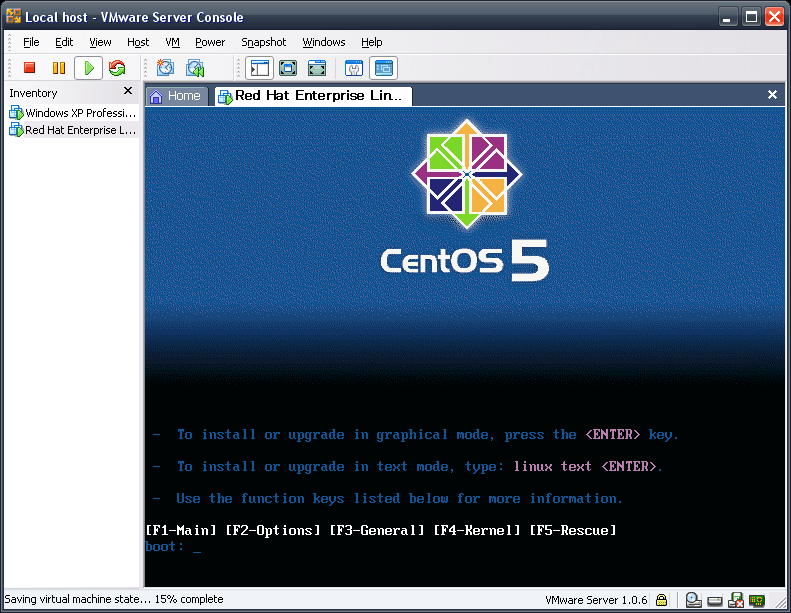
初期画面:Enter
CD Found: Skip
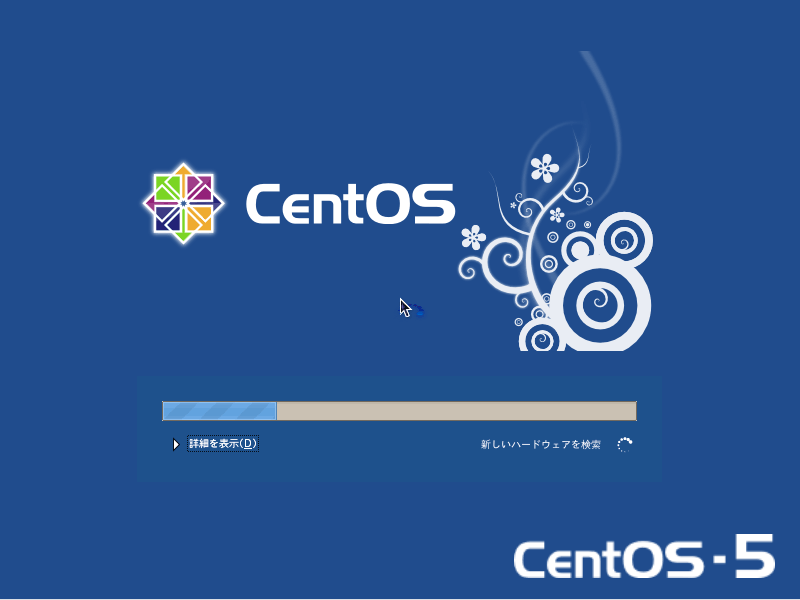
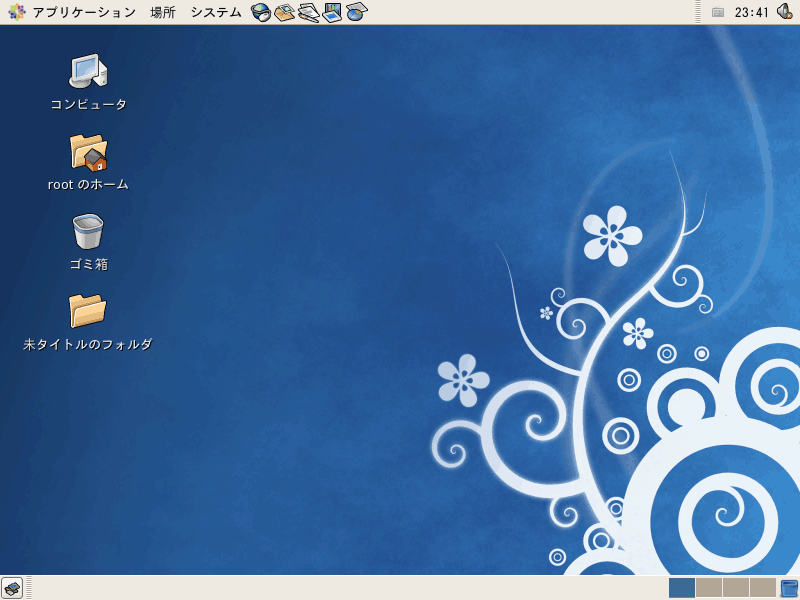
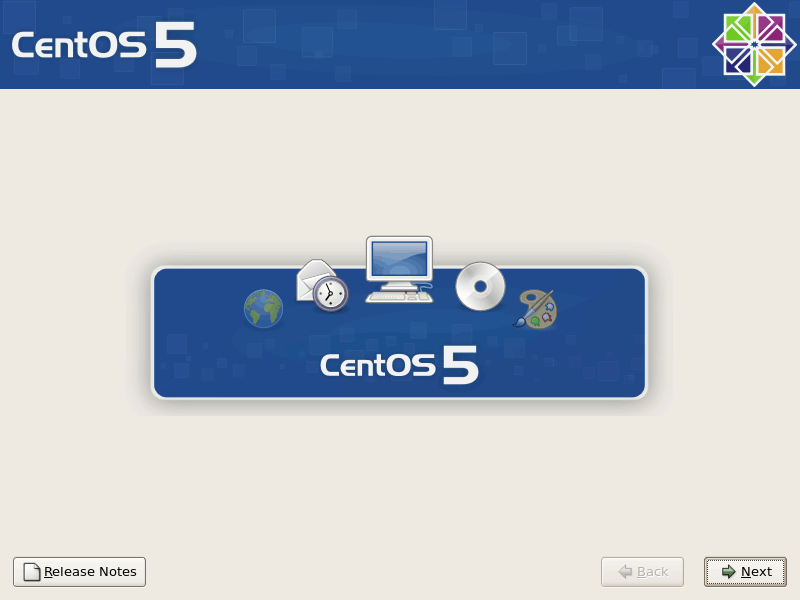
初期画面:Next
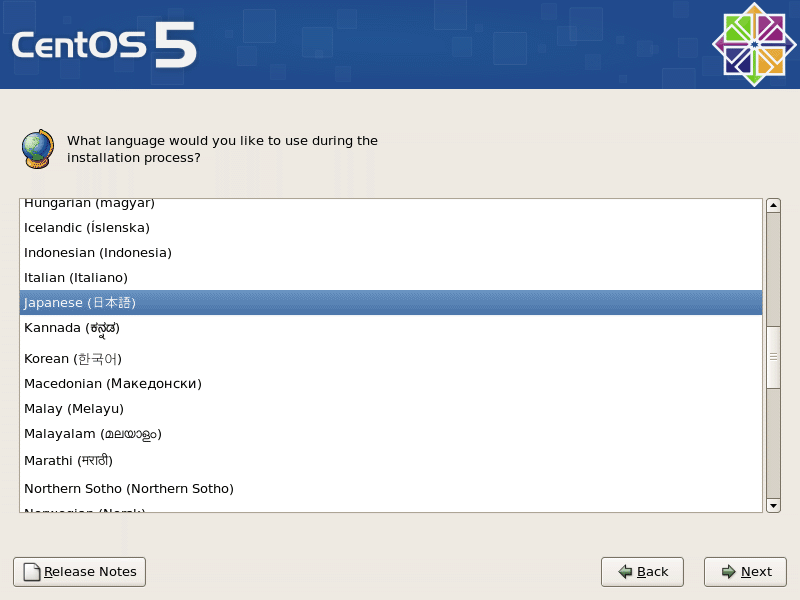
キーボードの種類:Japanense 日本語
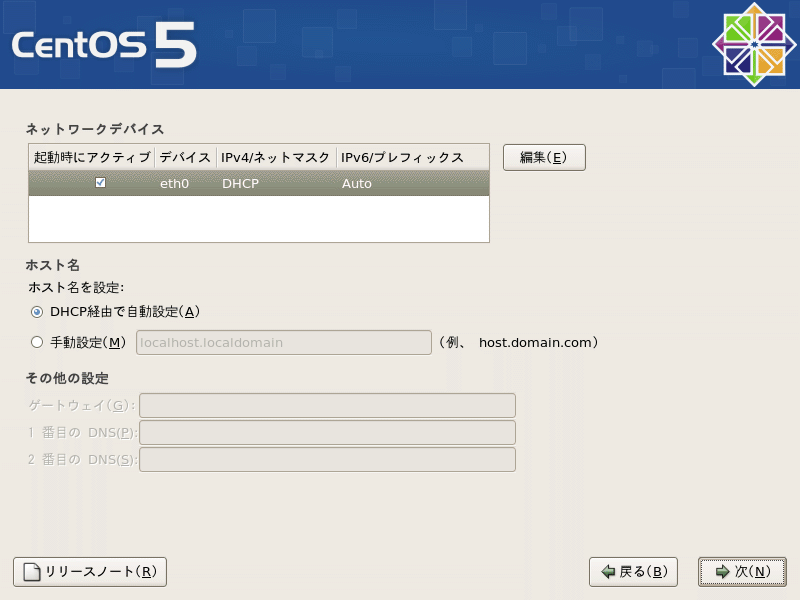
地域選択: アジア/東京
rootパスワード入力: 任意の文字列
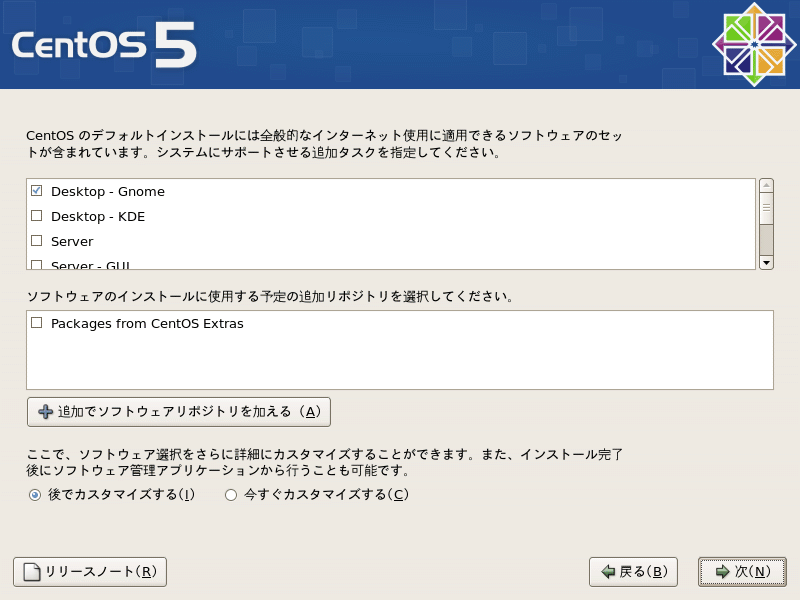
Desktop - Gnome にチェック
※この時点でインストールプロセスの開始に数分の時間がかかります。
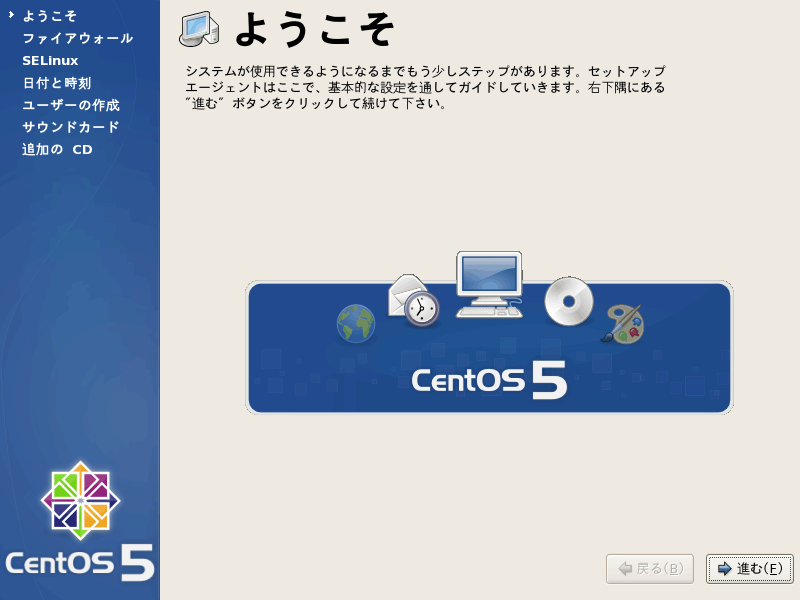
あともうちょっとだけ続くのじゃよ。
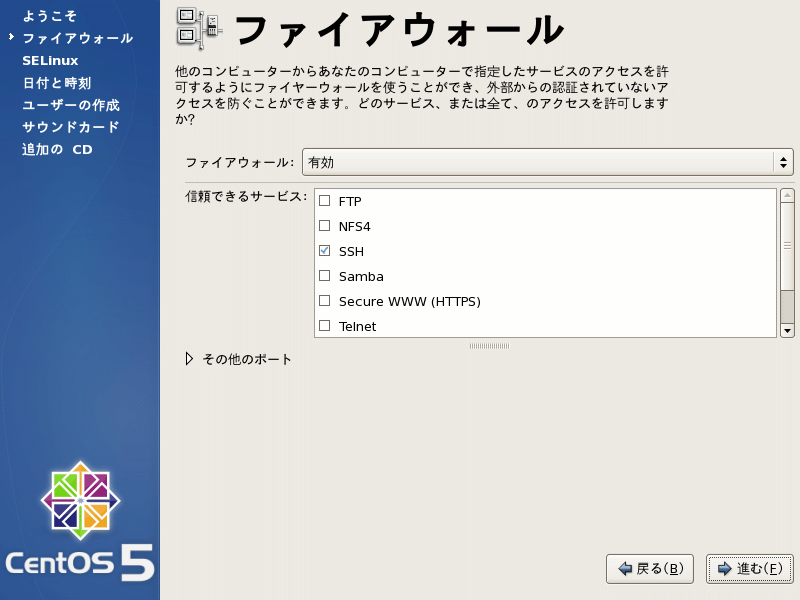
ファイアウォールの設定。
SELinux は無効に。
現在時刻の設定。
ユーザーアカウントの設定。
パッケージの更新
OSのデスクトップ画面にログインした後、右上に更新確認のバルーンが表示されるのでクリック。最新にアップデートする。
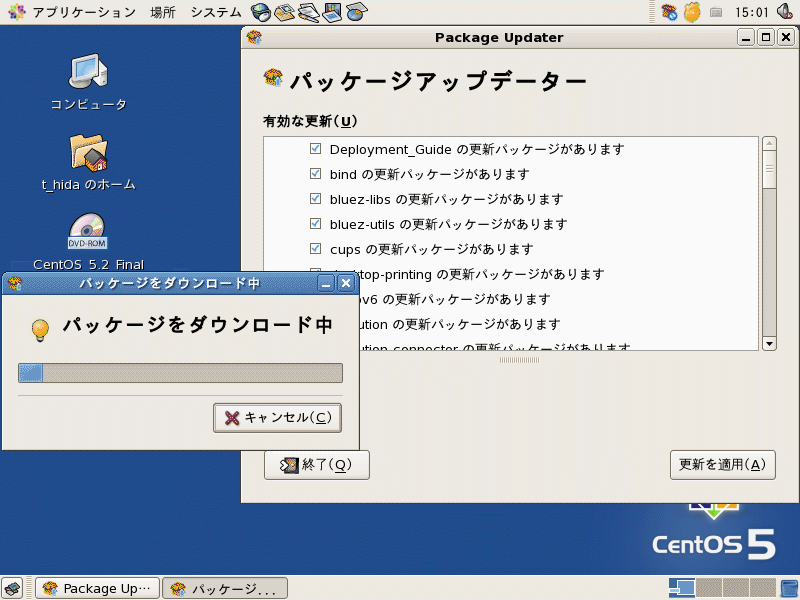
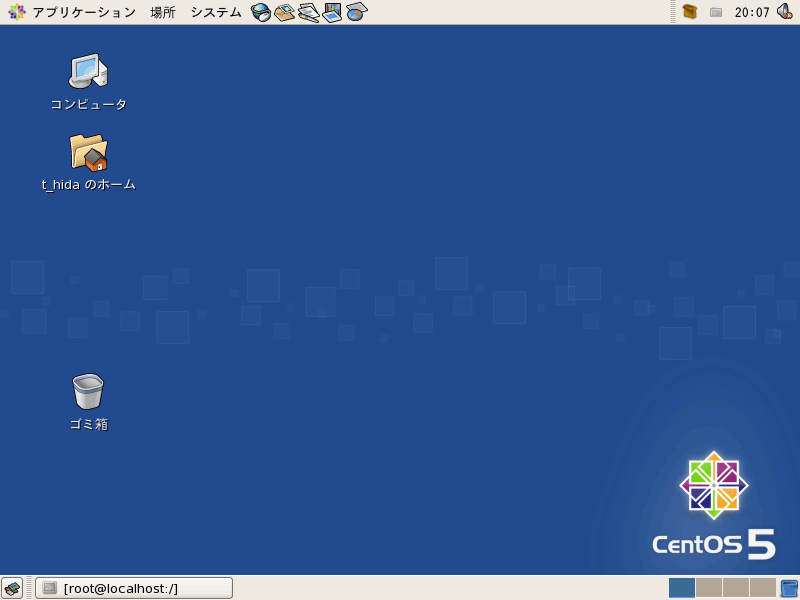
デスクトップ環境を止めて、コマンドライン環境にする
$ vi /etc/inittab # この行を5から3に書き換える #id:5:initdefault: id:3:initdefault:
Fedora
LinuxのRedHat代表ディストリビューション。実験要素が高く、バージョン違いによる不具合も多いため、実用導入には向いていないかもしれない。
しかし、成長速度も速く最新のモジュールが手に入りやすく、ドキュメントも充実している。。
Fedoraのダウンロード
http://fedoraproject.org/CentOSでBフレッツ接続
yum -y install gcc # wget http://www.roaringpenguin.com/files/download/rp-pppoe-3.10.tar.gz tar zxvf http://www.roaringpenguin.com/files/download/rp-pppoe-3.10.tar.gz cd rp-pppoe-3.10 ./go >>> Enter your PPPoE user name (default xxxxx@sympatio.ca) : *****@***.so-net.ne.jp (プロバイダから与えられた接続用IDを入力) >>> Enter the Ethernet interface connected to the DSL modem (default eth0): (空白でEnter) (ルータとして使う場合はeth1) >>> Enter the demand value (default no):(空白でEnter) >> Enter the DNS information here: ***.***.***.*** (プロバイダから与えられたプライマリDNSサーバを入力) >>> Enter the secondary DNS server address here:***.***.***.*** (プロバイダから与えられたセカンダリDNSサーバを入力) >>> Please enter your PPPoE password: (プロバイダから与えられた接続用パスワードを入力) >>> Please re-enter your PPPoE password: (再び同じ接続用パスワードを入力) >>> Choose a type of firewall (0-2):1 (ルータとして使う場合は2) 0-NONE 1-STANSDALONE 2-MASQUEREDE >>> Accept these setting and adjust configuration files (y/n)? (設定の確認。yを入力) # pppoe-start .. Connected!
パッケージ管理
yum
rpm -q | grep apache yum install apache yum update apache